The F8000 Series is Samsung’s top-shelf 1080p LCD television for 2013. Consequently, this TV is loaded with all of the company’s best technologies and features. I’m especially happy to see the return of local dimming to this edge-lit LED model. In last year’s top-shelf ES8000 Series, Samsung decided to omit local dimming of the actual LEDs and instead use a form of electronic dimming within the image, which hindered the display’s performance in the areas of black level and especially screen uniformity. The company has wisely re-thought that decision and returned to a true form of local dimming, which has proven to be hugely beneficial.
The F8000 Series includes screen sizes of 46, 55, 60, 65, and 75 inches. We reviewed the 55-inch UN55F8000, which is currently selling for $2,499.99 via Samsung’s website and other retailers. In addition to its edge-LED design with Precision Black local dimming, this 1080p TV uses Samsung’s Ultra Clear Panel to reject ambient light and Clear Motion Rate 1200 to reduce motion blur and film judder. This is an active 3DTV that comes with four pairs of 3D glasses. The TV sports built-in WiFi, a quad-core processor, and the Smart Hub Web platform, which has evolved into one of the best TV platforms for searching and accessing Web content.
Setup & Features
The UN55F8000 boasts a sleek, very attractive design, with just a hint of brushed-charcoal bezel around the 55-inch screen. A brushed-silver accent runs around the sides of the TV, matching the unique arched stand. The TV weighs just 37 pounds and measures 1.4 inches deep without the stand. The input panel includes four HDMI ports (one supports ARC, another supports MHL), one shared component/composite mini-jack, a standard A/V input, and an RF input to access the internal ATSC and ClearQAM tuners. There’s no dedicated PC input. An Ethernet port is available for a wired network connection, as are three USB ports for media playback and the addition of USB peripherals like a keyboard. Built-in Bluetooth also allows you to wirelessly connect a keyboard, and the TV has an integrated camera that pops up from the top center of the panel. Samsung’s EX-Link port is available for integration into an advanced control system, and the TV supports Samsung’s Evolution Kit, which allows you to upgrade the TV via an expansion slot.
You’ll also notice an IR output on the back panel, and a glance at the supplied accessories reveals an IR extender cable. The UN55F8000’s On TV service allows you to very easily set up the included Smart Touch RF remote to control your cable/satellite set-top box. The On TV interface, which is part of Samsung’s redesigned Smart Hub, allows you to view a grid of your service provider’s program guide to browse and tune to desired channels, as well as colorful graphics for currently playing and upcoming shows. The Smart Touch remote takes a minimalist approach in terms of hard buttons, but it does include options for volume, channel, power for the TV and STB, DVR, Guide, and Exit, among others. In the center of the brushed-silver remote (which is backlit) is a touchpad for navigation. The More button pulls up an onscreen virtual remote through which you can directly input channel numbers, jump to recent channels you’ve viewed, and access other TV-related controls like Tools, PIP, etc. In years past, Samsung also included its standard IR remote with the top-shelf TVs, but this year, the Smart Touch remote is the only one in the package. While I did miss some of the dedicated buttons on the old IR remote, I found the Smart Touch remote to be very simple and enjoyable to use, easily the best touchpad I’ve tried in terms of speed and responsiveness for general and Web navigation. Smartphone and tablet owners can also use the free SmartView control app for iOS/Android, which will control your set-top box and includes a virtual keyboard for text input. As is so often the case, the virtual keyboard does not work within apps like Netflix and YouTube.
Speaking of apps, let’s talk about the redesigned Smart Hub interface. The new layout consists of five pages: On TV, Apps, Social, Movies & TV Shows, and Photos, Videos & Music. Apps is where you’ll find icons for all your favorite Web services, like Netflix, Pandora, Hulu Plus, VUDU, HBO Go, Facebook, Twitter, and many more. A Web browser is available that, thankfully, supports Flash and is very speedy in page loads and navigation. Through the Samsung Apps Store, you can add free and fee-based services. The Social page allows you to integrate your social-media services, along with Skype, into one page. Obviously, the inclusion of the built-in camera makes using Skype a breeze, and the camera can also be used for motion control of the TV and the My Mirror function with the various fitness apps. Photos, Videos & Music is where you can access your personal media files via DLNA or USB. The TV has good file support, including AVI, MKV, MOV, MP4, VOB, WMV, AAC, FLAC, M4A, MP3, OGG, WMA, JPG, PNG, and BMP. The UN55F8000 also supports Miracast so that you can view your tablet or smartphone screen on the larger TV screen via WiFi Direct. Finally, the page called Movies & TV Shows highlights content that’s available across the different VOD platforms. Select a certain title, and the interface reveals multiple VOD services where that title is available for rent or purchase, with pricing. Many Web platforms now include these smart search tools, but this is by far the most intuitive and attractive one I’ve yet used. This statement really applies to the entire Smart Hub experience. I really like the new layout; it’s clean, easy to navigate, and filled with helpful tools to unite your movie and TV watching in an intuitive way.
Motion and voice control are available again this year, and both are improved over last year’s implementations. I still don’t see much point in the motion control, but the voice commands are actually starting to become useful – not necessarily for things like volume and mute, which are just as easily accomplished via the remote, but for search options through the new S-Recommendation tool. Both the Smart Touch remote and the TV have microphones. Press and hold the remote’s Voice button and ask a general question like, “What football games are on right now?” The TV will scan your program guide to find the content. It worked quite well. There’s also a Recommendation button on the remote that will pull up banner along the bottom of the screen with content recommendations.
In the area of picture adjustments, Samsung has included pretty much everything you need. The company added a new picture mode called Natural that doesn’t exactly fit my criteria for that adjective and only includes access to the most basic picture adjustments. The Movie mode is still the best preset from which to start, although the Standard mode – while dim out of the box – can be calibrated to serve as a good bright-room mode. (A professional calibrator can also customize Cal-Day and Cal-Night modes through the service menu.) Advanced picture adjustments include 2p and 10p white balance, flesh tone adjustment, an advanced color management system for all six color points, seven gamma presets, and digital/MPEG noise reduction. As in previous models, the Auto Motion Plus menu is where you can make adjustments to affect motion resolution and film judder. The Clear mode reduces motion blur without changing the quality of film sources, the Standard/Smooth modes add frame interpolation to reduce film judder, and the Custom mode lets you independently adjust the blur and judder tools. Within the Custom mode, you can also enable the LED Clear Motion control that adds backlight scanning to further reduce blur. Finally, the Smart LED and Cinema Black controls apply to the local-dimming function. Smart LED adjusts the aggressiveness of the local dimming, with options for High, Standard, Low, and Off (Standard is the default, and we’ll discuss performance in the next section). Cinema Black turns off the LEDs in the black bars of a 2.35:1 film to make them completely black.
The Sound menu includes five sound modes, with Auto Volume to help reduce level differences between content. Using the TV’s internal microphone, you can set up custom sound profiles based on your room’s ambient noise and your hearing abilities. These modes can be helpful, but you still shouldn’t expect miracles in terms of sound quality from the tiny down-firing speakers. The TV offers Dolby Digital Plus and DTS 5.1 decoding of internal audio sources, and you can set up the TV’s optical digital audio output for PCM, Dolby Digital, DTS, or DTS Neo 2:5 (these settings only apply to internally decoded signals like QAM/antenna signals and streaming sources signals, not to HDMI sources, which are only output as 2.0 PCM).
Performance
I began my evaluation by measuring three of the UN55F8000’s four picture modes as they are right out of the box, with no adjustments. Not surprisingly, the Movie mode proved to be the most accurate, with the Standard and Natural modes falling far short of reference standards. What I did find surprising, though, was just how accurate the Movie mode was. In both grayscale and color points, the Movie mode’s Delta Error was already less than three (under 10 is tolerable, under five is good, and under three is considered imperceptible to the human eye), meaning calibration isn’t really necessary. The average color temperature was about 6,400 Kelvin (6,500 K is the target), and the color balance was very even across the board, with just a very slight red emphasis. The only minor issue with the Movie mode at its default settings was that it’s brighter than it needs to be. At a backlight setting of 12 (out of 20), the TV measured about 55 foot-lamberts, which may be fine for a brighter room, but is likely to cause eye fatigue when viewing brighter scenes in a dim or dark room. By simply dialing the backlight down to seven, I got the light output right around the THX-recommended 35 ft-L.
Even though calibration isn’t necessary, I was curious to see what kind of numbers I could get by fine-tuning the advanced picture controls. The answer is, extremely good numbers – better than the Sony XBR-55X900A, thePanasonic TC-P60ST60, and even a hair better than the TC-P60VT60. The Samsung’s grayscale Delta Error fell to just 0.56, the average color temperature improved to 6,511 K, gamma was a perfect 2.2, and all of the color points had a DE of 1.2 or lower.
The Smart LED local-dimming control is crucial to the UN55F8000’s performance. All three Smart LED modes improve the TV’s screen uniformity. As I mentioned, the lack of screen uniformity was a major hindrance for last year’s ES8000; this year, it’s not something you have to worry about, even at higher backlight settings. The UN55F8000 exhibited no light leakage at the corners and no bright patches elsewhere on the screen with both Smart LED and Cinema Black enabled. As for black-level performance, I felt that the Standard mode did the best job of producing a deep black with very little glow/halo around bright objects. The High mode produced a slightly deeper black, but the halos were a little more noticeable and distracting in my darkest demo scenes. Even at the higher backlight setting of seven, the Standard mode resulted in a respectably deep black level, but I was able to improve performance further by moving the backlight down to three or four, which still produced a solid amount of brightness for movie-watching in a dark room. The Samsung could not compete in black level and overall contrast with the Panasonic VT60 plasma, which produced that extra degree of depth and color richness in a darkened room. Still, the Samsung’s performance was very impressive for an LED/LCD. It produced slightly deeper blacks and better black detail than the Sony XBR-55X900A UHD TV in my best black-level torture test, Chapter Two from Flags of Our Fathers (Paramount).
On the flip side, the UN55F8000 can also be insanely bright, notably brighter than the Sony UHD TV. At the maximum backlight, the TV puts out well beyond 100 ft-L of light output. The Standard mode is very dim out of the box (it’s the EnergyStar mode) but, since this mode includes access to all of the advanced picture adjustments, I decided to calibrate it as a daytime mode and got very good results: a grayscale DE of 3.14 (down from 19.84 out of the box), an average color temperature of 6,595 K, a gamma of 2.19, and color points with a DE of 1.2 or less. The calibrated mode’s measured brightness was about 85 ft-L – ample for even the brightest of possible situations in my room. The screen does an excellent job of rejecting ambient light to improve image saturation and keep black levels looking dark during the day, far surpassing the Panny plasma in bright-room performance. In fact, even when I placed the TV right next to a window with the sun shining in on the screen, I was able to see a well-saturated image. This bad boy simply won’t be denied in a bright room.
Combine the TV’s reference-level grayscale and color, good black level and detail, and great brightness with its razor-sharp detail and excellent video processing, and you’ve got the makings of a great all-around performer that is well suited to both daytime and nighttime performance. The UN55F8000 passed all of the 480i and 1080i processing tests on the HQV discs (it needs to be in the Auto1 film mode to correctly handle 1080i film content), and it serves up a clean image with very little digital noise. In setting the Auto Motion Plus control to address blur and judder, I opted for the Clear mode, which produced clean lines up to HD720 in the FPD Benchmark resolution pattern. In the Custom mode with blur reduction set to maximum and LED Clear Motion turned on, the TV produced clean lines to HD1080. However, even with the judder control set to zero, I was smearing in some of the test patterns, which suggests that the TV is still using frame interpolation to affect film motion. Since I don’t like this effect, I stuck with the Clear mode instead.
Finally, the UN55F8000 is an active 3D TV and comes with four pairs of non-rechargeable SSG-5100B glasses. These glasses feel pretty flimsy, but they’re light, and they stayed in place on my nose, which made them comfortable to wear for extended viewing sessions. The UN55F8000’s high light output pays huge dividends in the 3D realm, allowing it to serve up a nice, bright image despite the shutter glasses. Flicker was not an issue. I did see just a hint of ghosting in the floating spoon from Chapter 13 of Monsters vs. Aliens (DreamWorks), but I did not notice any significant crosstalk in various scenes from Life of Pi (20th Century Fox). All in all, the 3D image was clean, sharp, and rich-looking.
The Downside
Viewing angle is a common downside for LCD TVs. The F8000 has a wider viewing angle than last year’s ES8000, but this LCD still can’t compete with plasma in the viewing-angle department. The screen is reflective, a bit more so than other new TVs I’ve tested recently. Room reflections were certainly apparent in a well-lit room when I viewed darker content. The screen filter also produced some polarization/rainbow issues. When I turned on the floor-standing lamp in the back of my room, not only was the lamp itself clearly reflected in the screen, but the lamp reflection was surrounded by four small rainbow patterns. I noticed a similar effect with other light sources, mostly when viewing the TV screen at an angle. In other words, even though the TV is bright enough to overcome most light sources in terms of picture quality, you still need to be careful where you place it in relation to those sources in order to keep reflections to a minimum.
My only other issues with the UN55F8000 fall into the ergonomic department. In general, the Smart Touch remote did a good job controlling my Dish Network Hopper with the IR extender cable. Samsung had all the correct codes in place to change channels, enter numbers, navigate the Dish guide, and bring up my DVR list. Unfortunately, Samsung did not have the correct Dish Network channel numbers programmed into its own onscreen program guide. All of the channel listings and programming info in the guide were right; however, when I tried to tune to a particular channel, it always input the wrong number. For instance, when I highlighted CBS HD Channel 4 and hit enter, the system would punch in channel 6331. I could find no way to correct this, which essentially rendered the guide useless. Instead, I had to use the virtual onscreen remote to cue up my actual Dish Network program guide and browse from there, which worked fine, but required a few extra steps. If Samsung has the right info for your provider, then the system should work great. If not, you’re just plain out of luck until they fix the problem (if they fix it). Also, the remote’s lack of dedicated transport controls makes it more challenging to completely ditch your DVR remote in favor of the Smart Touch remote.
Speaking of remotes, a recent update (v3.0.0) to the SmartView iOS control app gave us a completely redesigned interface that I don’t consider to be an improvement. The screen navigation is confusing, the buttons are too small and too close together, and sometimes they simply don’t execute the desired commands. This update took the control app from being a suitable option (not exceptional but not the worst control app I’ve used) to being an exercise in frustration. Hopefully another update will arrive soon.
As cool as the TV’s stand looks, its wide footprint really needs a wide platform to rest on, and the TV sits so low in the stand that soundbar users won’t be able to simply place the bar on the countertop in front of the TV.
Competition and Comparison
As the top-shelf 1080p LCD in Samsung’s 2013 lineup, the $2,500 UN55F8000 carries a higher price tag than many other 55- to 60-inch panels. However, its price is close to that of other top-of-the-line 1080p TVs that boast similar feature sets, including the Panasonic TC-P55VT60 ($2,300), the Sony KDL-55W900A($2,300), and the LG 55LA8600 ($2,700). I’d say its closest LCD competitor is the Sony KDL-55W900A. While I haven’t reviewed that TV, I did review the more expensive Ultra HD version that shares the same core set of technologies. Calibrated performance was very close between the two, but the Samsung measures better out of the box and has better light output, and its list of features and included accessories is more robust.
Conclusion
Versatility is the name of the game with the UN55F8000, in both performance and features. This is an excellent all-around performer that can serve up a very attractive image in both bright and dark viewing environments without a lot of advanced adjustment required. If I were shopping for a home-theater-oriented display for a dim to dark room, I’d still lean toward a plasma like the Panasonic VT60 or maybe Samsung’s own F8500 for that nth degree of black-level improvement and contrast that’s so crucial with film content. However, for a multi-purpose room where I want to enjoy great performance day and night, it would be tough to beat the UN55F8000. Add in the very well-executed Smart Hub platform with great search tools and a great RF remote with universal control capabilities – and let’s not forget that attractive form factor – and the UN55F8000 is an easy one to recommend if you’ve got the money to spend.


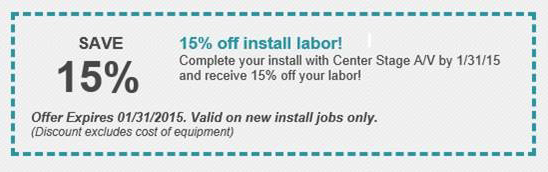
 When it comes to selecting a new HDTV, it’s fair to say there’s no shortage of options. Whether you’re standing in front of a giant wall of TVs at
When it comes to selecting a new HDTV, it’s fair to say there’s no shortage of options. Whether you’re standing in front of a giant wall of TVs at  well as boosting audio from TV, gaming consoles and media players, these audio systems only require a single digital cable to connect. Operating these units is simplified by using a regular
well as boosting audio from TV, gaming consoles and media players, these audio systems only require a single digital cable to connect. Operating these units is simplified by using a regular  select
select